We have many layouts that come with the Designer Software for the Smash Box. Some are built with Smash Bros. in mind, others are alternative ways to think of the games you play. If you're looking to experiment with these layouts, or create and save your own, you'll need to know how to load and export layouts.
Before you continue, be sure you have the Smash Box Designer Software: Downloads Page
Importing
You can load layouts that are saved on your computer into the Designer to edit on your own and save onto your Smash Box.
Open up the Designer Software. With the "Button Remapping" tab chosen, select the profile you wish to edit/replace from the top right menu.

Then at the bottom right, select "Load Premade Layout."

This will give you access to the layouts that come with the Designer Software. All of the layouts are grouped together by type to help find what you're looking for.

Once you've selected the layout you want, you should receive a confirmation that looks like this.

From here you should be able to edit the layout, save it to your controller, and/or export it as a new layout (see below).

Exporting
Once you have a layout that you like, you can save it to your computer for future use and share it with others.
Like before, use the top right menu to select which layout you wish to export.

At the bottom right, select "Export This Layout."
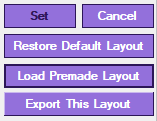
Choose where you wish to save your layout, name it, then click "Save."

You should receive a message that looks like this.

You're done! Now you'll be able to use and share your layout easily.

If you are having issues with designer, please try our troubleshooting blog: Smash Box Designer Help.
If you have any questions, check out our other information on Smash Box or the Designer, use the tags and links below.
May your inputs be blessed,
Cameron
